Custom Lesson Plan Builder
Easily build lesson plans or course websites using fully customizable, user-friendly content blocks.

Lesson Plans
eduCATE’s “Lesson Plans” feature is a versatile tool used to build custom sites quickly and easily. Its primary function, of course, is to build lesson plans for instructors’ own reference or for students to view and follow along. Sites can also be built for a course, though; add instructor information, meeting times, the syllabus, assignment information, and anything else that will be helpful for everyone involved in the class to have access to.
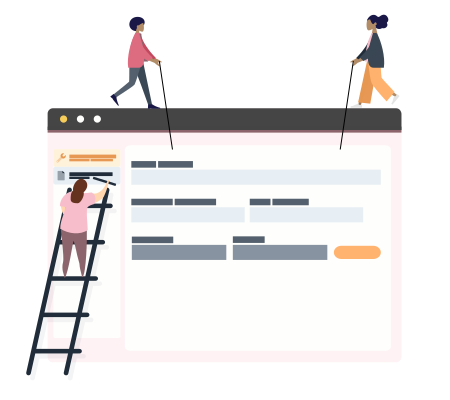
Step One
Create a Lesson Plan Site
Within eduCATE, create a lesson plan site. Choose whether the site is password protected and, if so, create a custom password. Alter the sight’s visual style by choosing from pre-loaded templates and themes to instantly customize the appearance of the entire site. The site automatically creates a menu for easy navigation.
Step Two
Add Content to Lesson Plan
Within the lesson plan site, create individual pages. Choose whether you want each page to be a lesson, or whether you want the site dedicated to one lesson with each page displaying content for a sub-topic. Each page has the option to be password protected. Users set the page title, select which is the home page, and can toggle whether it is included in the main navigation menu (altering how accessible it is to other users). Once the page is created, add the following kinds of content blocks:
Text
Images
Files
Quizzes
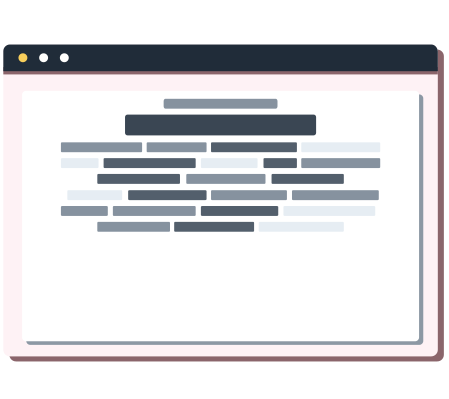
Text
Add text using a full array of text editing tools from bolding. underlining, striking through, etc. to hyperlinks, tables, highlighter, exponents, and more. Incorporate images directly into the text module if you prefer.
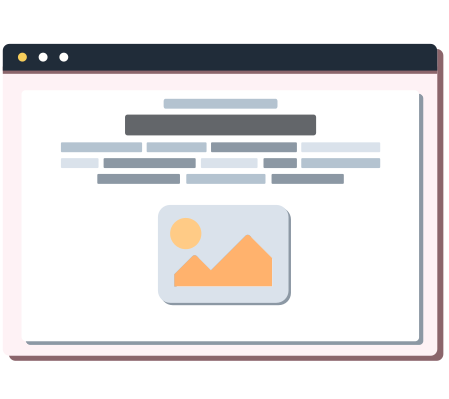
Images
Include an image as its own block in the layout editor, including a title, caption, and option of whether to fill the available space. By adding it as its own block, it can freely be moved between other content blocks and the title and caption are attached to the image within the system rather than simply being nearby text.
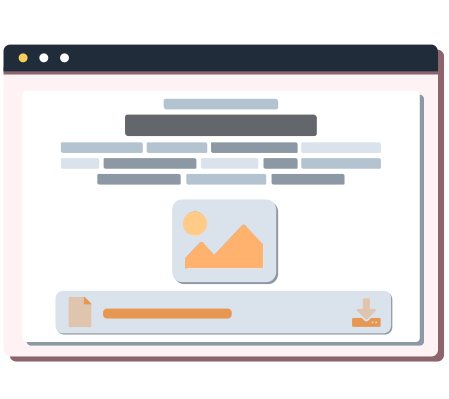
Files
Upload a file, including a title and caption to communicate its purpose to users. This feature is great for uploading readings or powerpoints that will be covered in conjunction with the lesson plan.
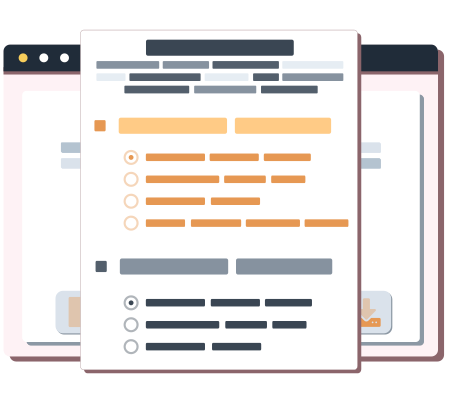
Quizzes
Create a quiz within the lesson plans interface, adding questions and answers with the ability to mark whether each individual answer is correct (allowing for questions with multiple correct answers). These quizzes can be automatically graded, with the grade importing directly into the eduCATE gradebook.
Step Three
Review and Adjust
Layout Editor
Use the layout editor to rearrange the content blocks by dragging them into the perfect order.
Preview
Then, open a preview to see how it will look when published, and use the “builder” feature to make any edits or adjustments from this preview interface.